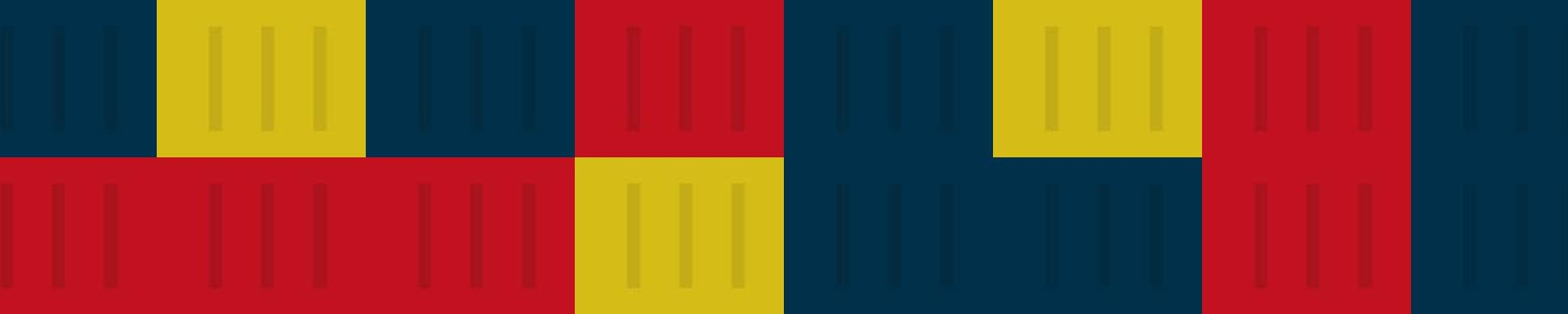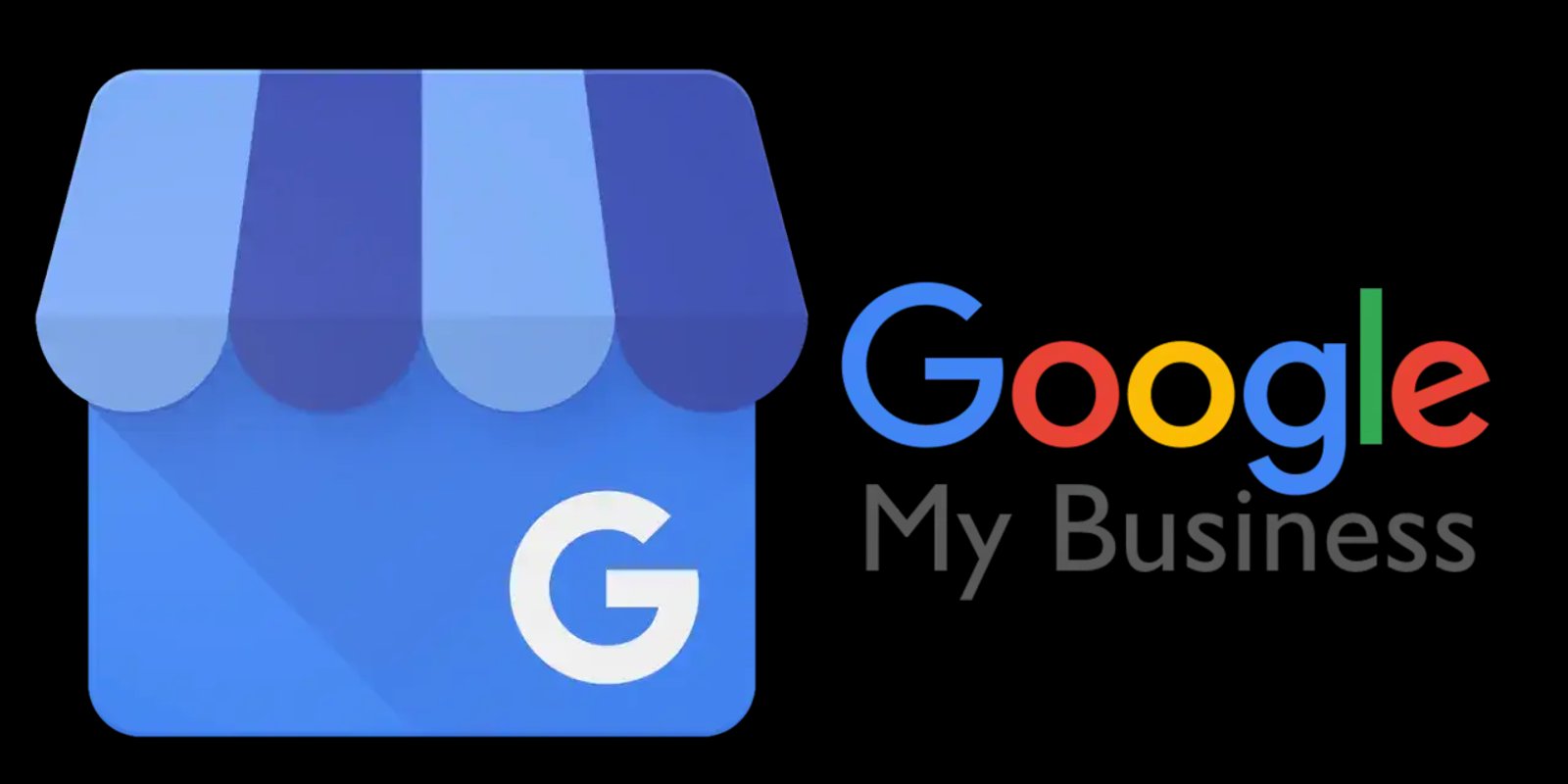Google Business Profile (formerly Google My Business) is a free tool from Google that helps small and local businesses get ranked on Google Maps. This is especially important for local SEO, as it’s difficult for small businesses to compete with larger companies on broader SEO rankings.
The more information you provide to Google about your business, the more confident it will be in recommending you when someone nearby searches for a product or service you offer.
To create your Google Business Profile, you will need a valid email address or phone number.
Sign Into Google
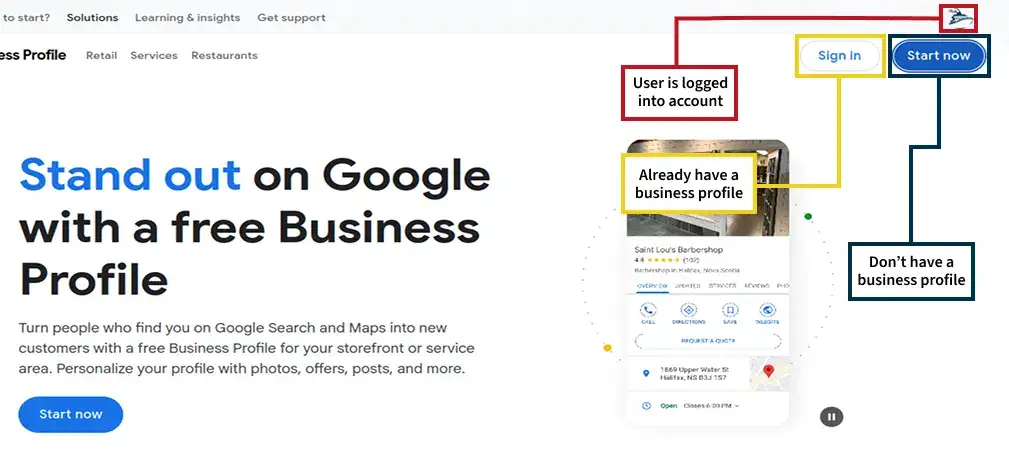
Go to Google Business Profile and sign in with your account. If you don’t have one, you’ll need to create it.
In the top right corner, you’ll see two options: “Start now” and “Sign in.”
- If you already have an account, click Sign in.
- If you don’t have an account, click Start now and follow the steps to create one.
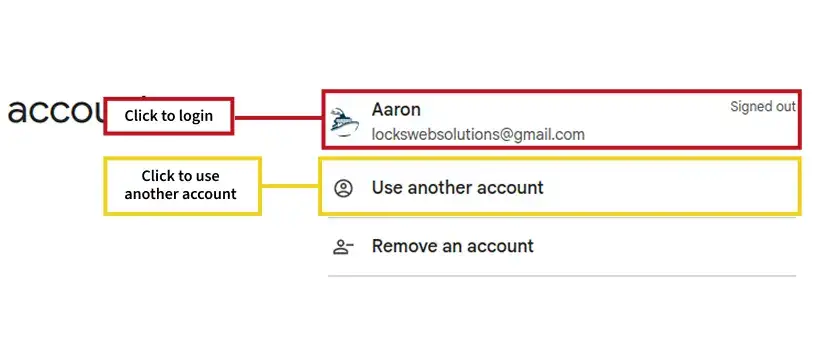
Log in with your credentials or sign up. You’ll need a valid email address or phone number.
Search or Create Your Business
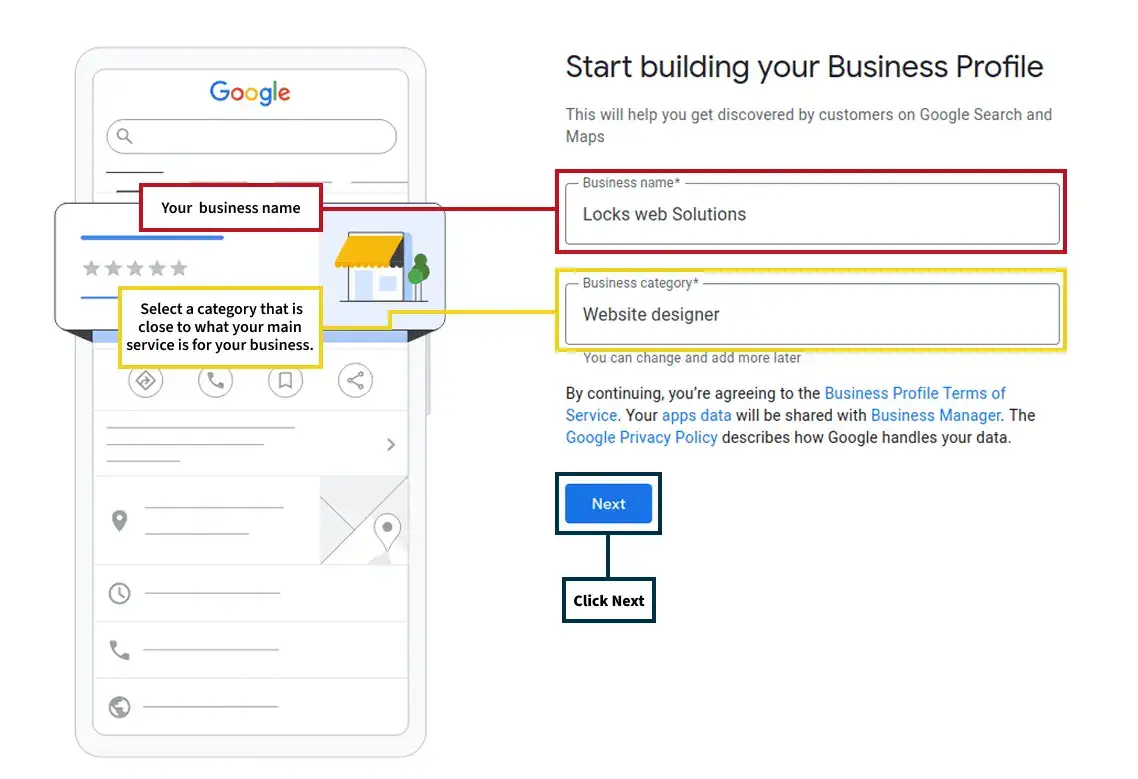
In the search bar, type your business name. If your business is already listed, it should appear in the results.
Next, in the “Business Category” field, search for the category that best matches your primary service.
Then, click Next.
Add Location
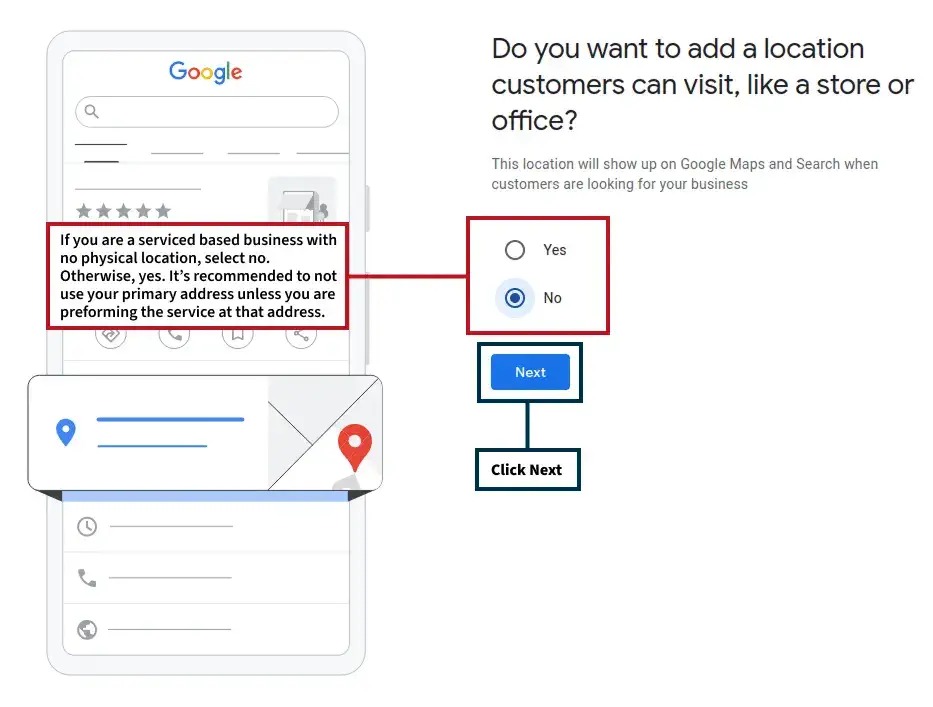
If you are a service-based business without a physical location, select No. Otherwise, if you have a physical location, click Yes.
It is recommended not to use your primary address if you do not provide your product or service at the specified location. Instead, use your service area.
Then, click Next.
Add Service Area
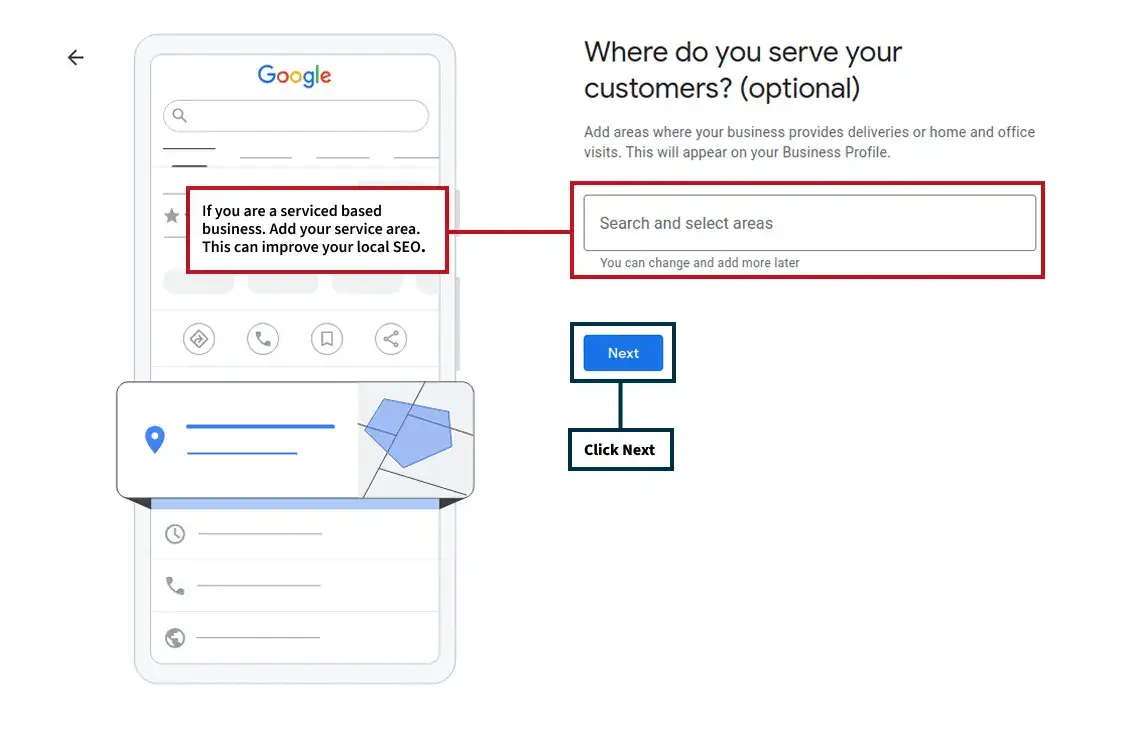
If your business does not have a physical location, you’ll be prompted to add a service area. You can add as many areas as you like. However, if you don’t actually service those areas, your local SEO may be penalized, or your Google account could potentially be suspended.
Click Next to continue.
Add Country
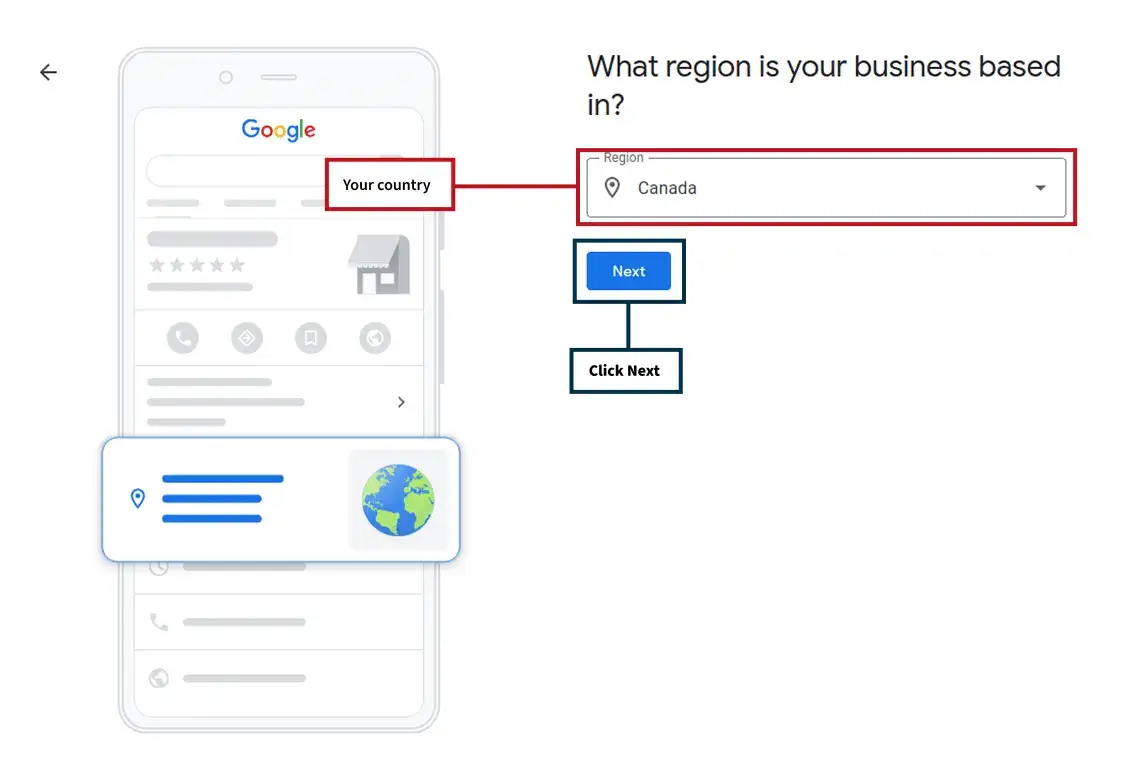
Select your country and click Next.
Add Contact Information
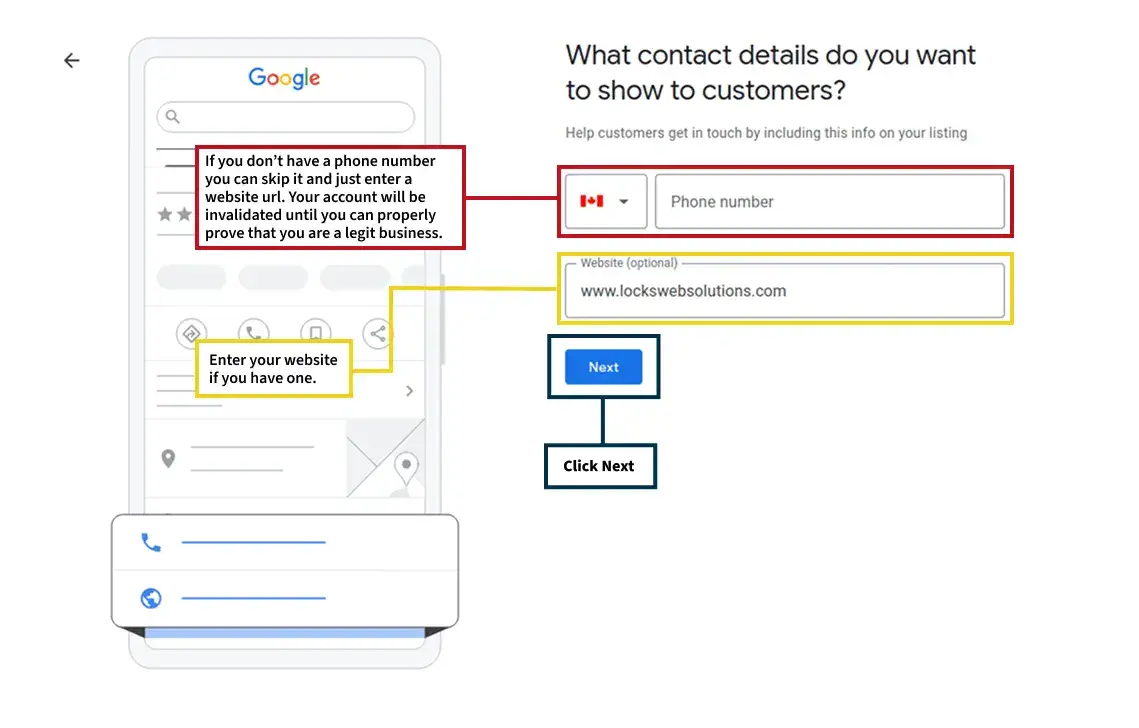
If you don’t have a phone number or website, you can enter google.com in the website field and click Next. However, without a phone number, your profile won’t be validated, as a phone number is required for verification.
If you do have a valid phone number, enter it and make sure the country code is correct. If you have a website, enter that as well, then click Next.
Add Services
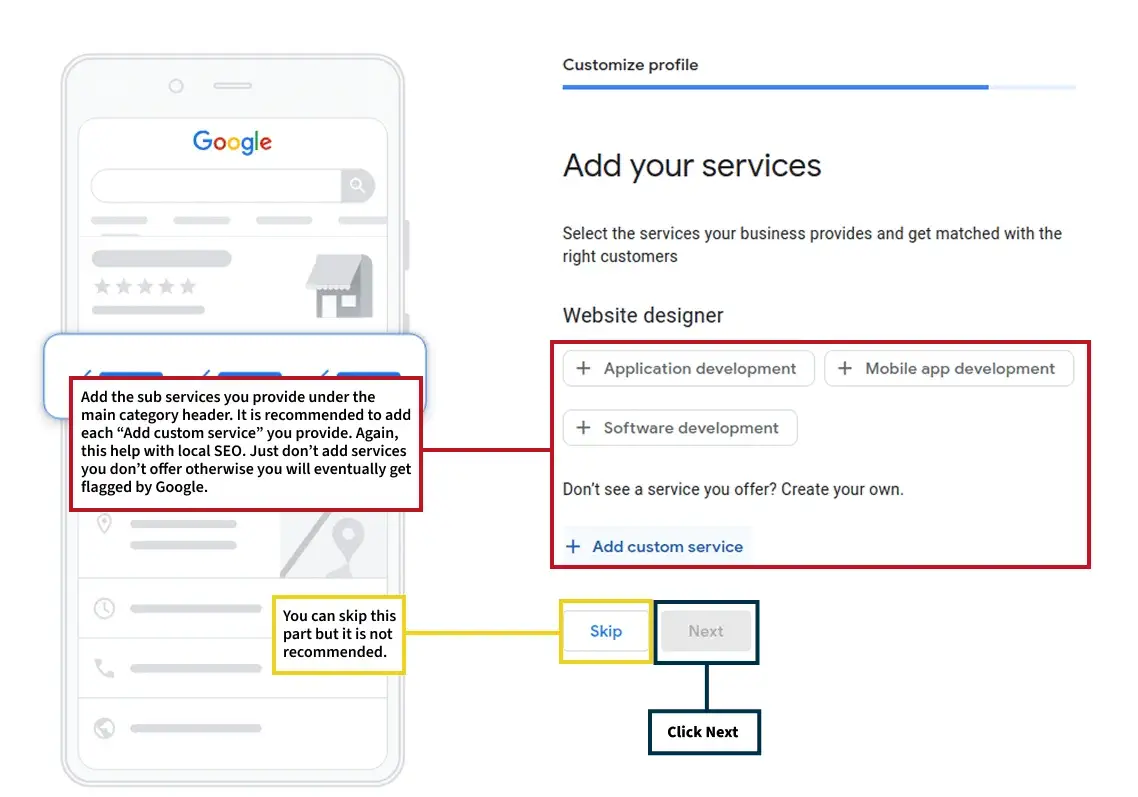
Add services that fall under the main "Business Category" you selected earlier. It’s recommended to include the actual products and/or services you provide.
Do not list any services you don’t offer, Google may flag your profile for inaccurate information.
Add Hours
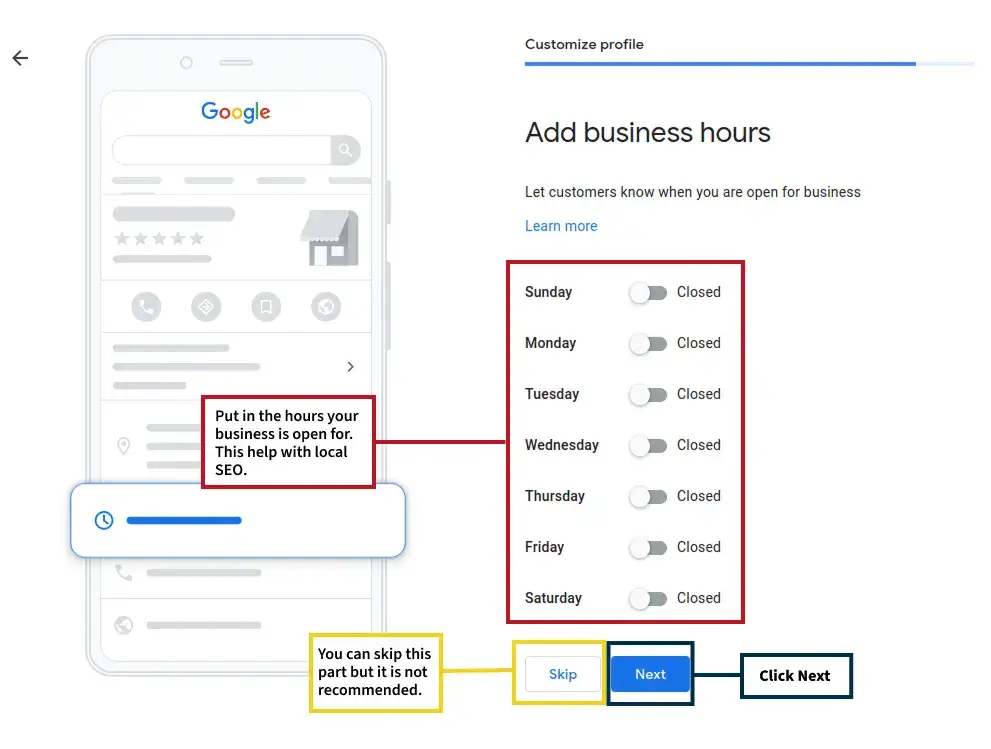
Toggle the switches to set your business hours. This will open two input fields where you can enter your opening and closing times.
Once you've filled them in, click Next.
Add Address
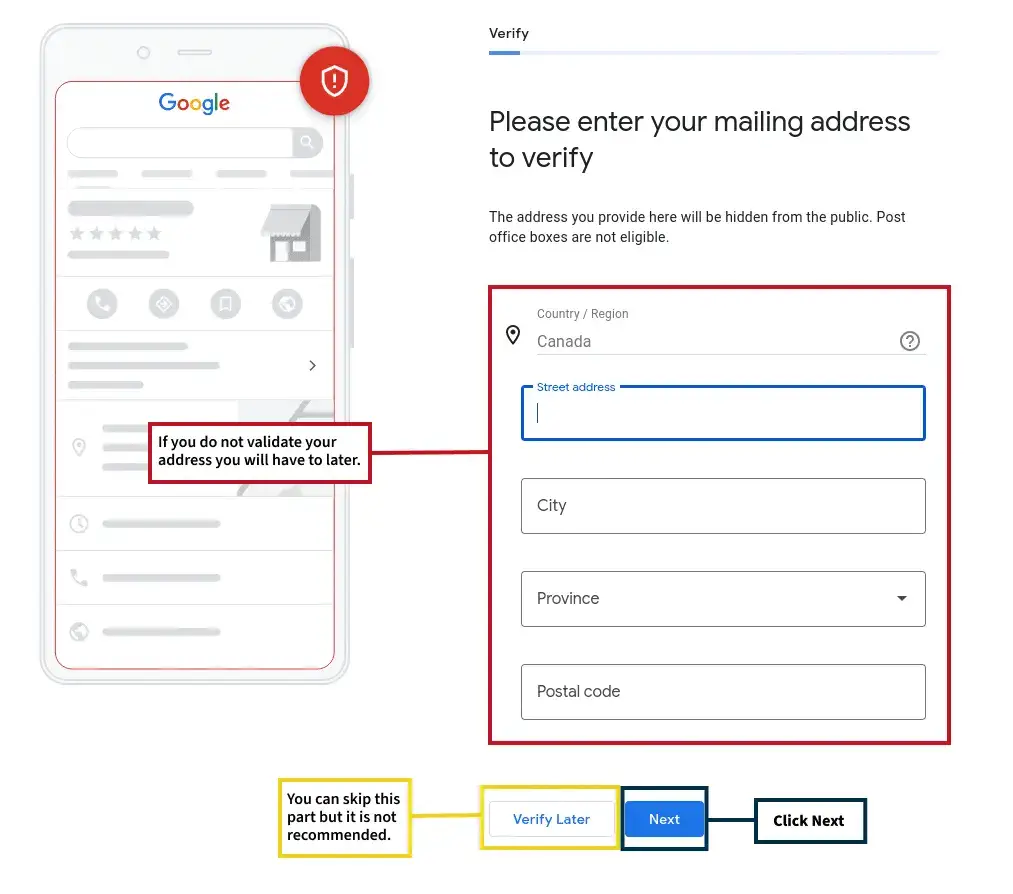
Verify your business address. This information is hidden from the public and will not appear on your business profile, so you can safely use your home address if needed. Click Next to continue.
Add Business Description
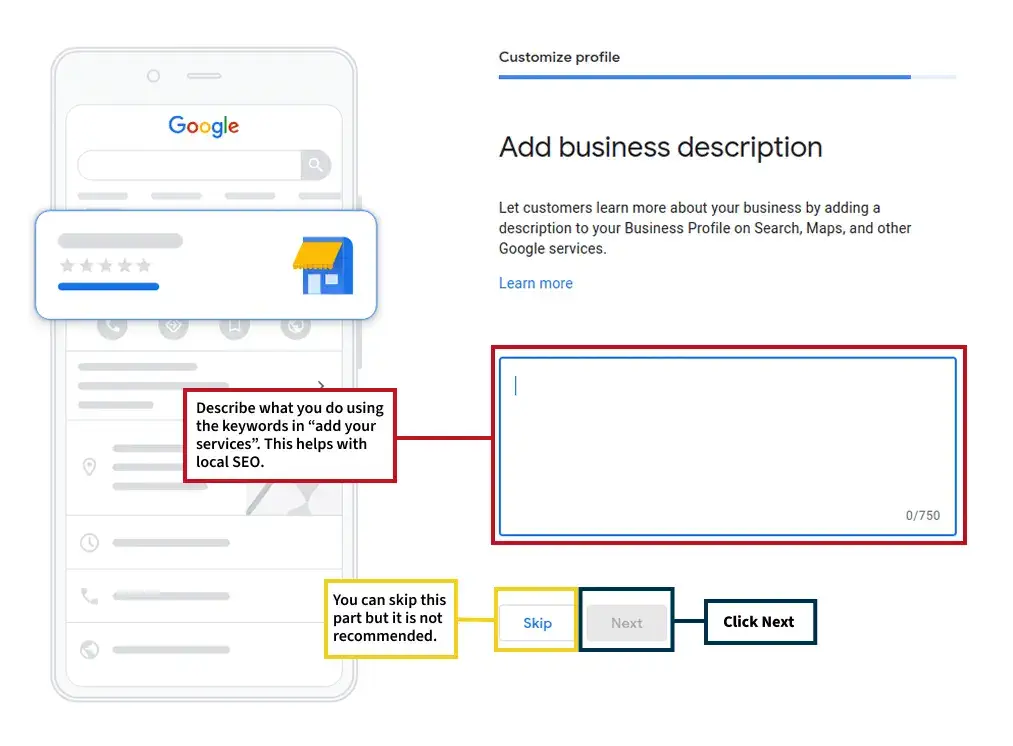
Describe what your business does and how you solve your customer's problem. Highlight what makes you unique, and be sure to use the same keywords you included in the “Add Your Services” section.
Then, click Next.
Add Photos
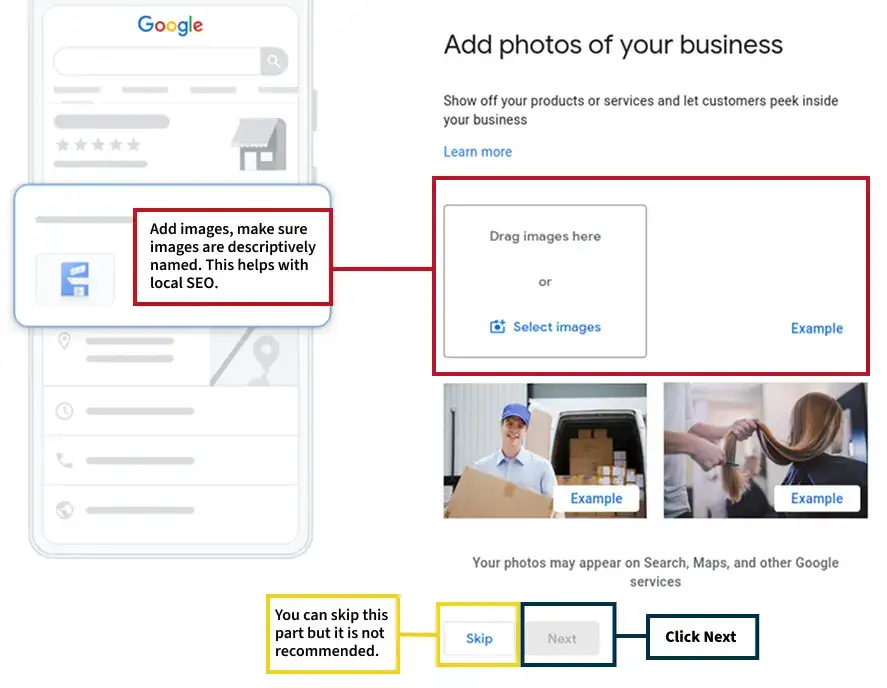
This is the final step before completing your profile. Add images related to your business such as your storefront, team, or work in action.
While it hasn’t been officially confirmed, using descriptive file names for your images may help with local SEO. This technique is known to help with websites, so it likely applies to Google Business Profiles as well.
For example, instead of uploading files like Image-321231.png or Image-4122.png, use descriptive names like back-of-loading-truck.png or cutting-hair.png.
Click Next to finish creating your Google Business Profile.
Additional Tips and Tricks
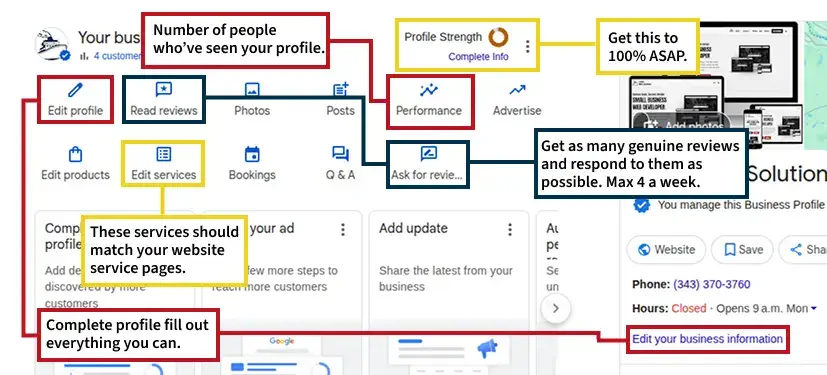
At the top center of your dashboard, you’ll see your profile strength indicator. Aim to get this to 100% as soon as possible. To improve your profile strength, make sure to do the following:
“Edit Profile” fill it out as much as you can.
After providing a service or product, ensure the client is satisfied—then kindly ask them for a review and be sure to respond to it. Make sure all reviews are genuine and authentic. Ideally, aim to have twice as many reviews as your closest competitor to help your profile stand out. However, avoid collecting more than 4 reviews per week, especially when starting out. Google may flag this as review farming, which violates their Terms of Service and could result in your account being suspended or banned.
Make sure all your business information is accurate and up to date. Many businesses lose potential customers simply because of incorrect details like the wrong hours, phone number, or address. Customers don't care if it’s the platform’s fault they’ll hold you responsible. Keeping your information accurate builds trust and ensures you don’t miss out on valuable leads.
The performance tab shows how many people have viewed your Business Profile and which devices they used. This information can help you better understand how potential customers are discovering your business.
The services you list on your Google Business Profile should match the services on your website (if you have one). Ideally, create a dedicated service page for each service you offer. Make sure to fill in relevant subcategories under your main service category. While this may not directly improve your profile strength, it helps Google understand your expertise and the specific services you provide. This, in turn, builds your domain authority and can help improve your search rankings.
Having a strong social media presence beforehand will make the review process easier. Build your social profiles before creating your Google Business Profile.
If your account gets suspended, file an appeal and submit all supporting documents within 60 minutes for review. If you fail verification twice and are still unable to verify your business, open a support request on the Google My Business Forum for further assistance.
Conclusion
Congratulations! You have successfully created your Google Business Profile. You can access and manage your profile anytime through the Google Business Profile dashboard. From there, you can update your hours, post updates, respond to reviews, and view customer insights.
If you can’t find your profile, make sure you are logged into your account and try searching for your business name on Google.
Below, you’ll find a checklist of everything you need to complete your Google Business Profile.
If you found this guide helpful, please follow us on Facebook for more useful tips and resources. Feel free to share this article with others who might benefit.
If you’re looking for professional assistance, we’re here to support you.